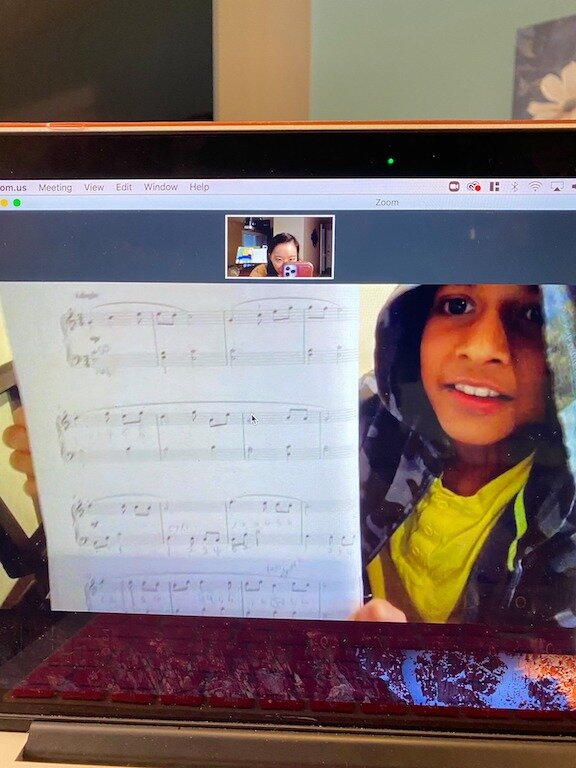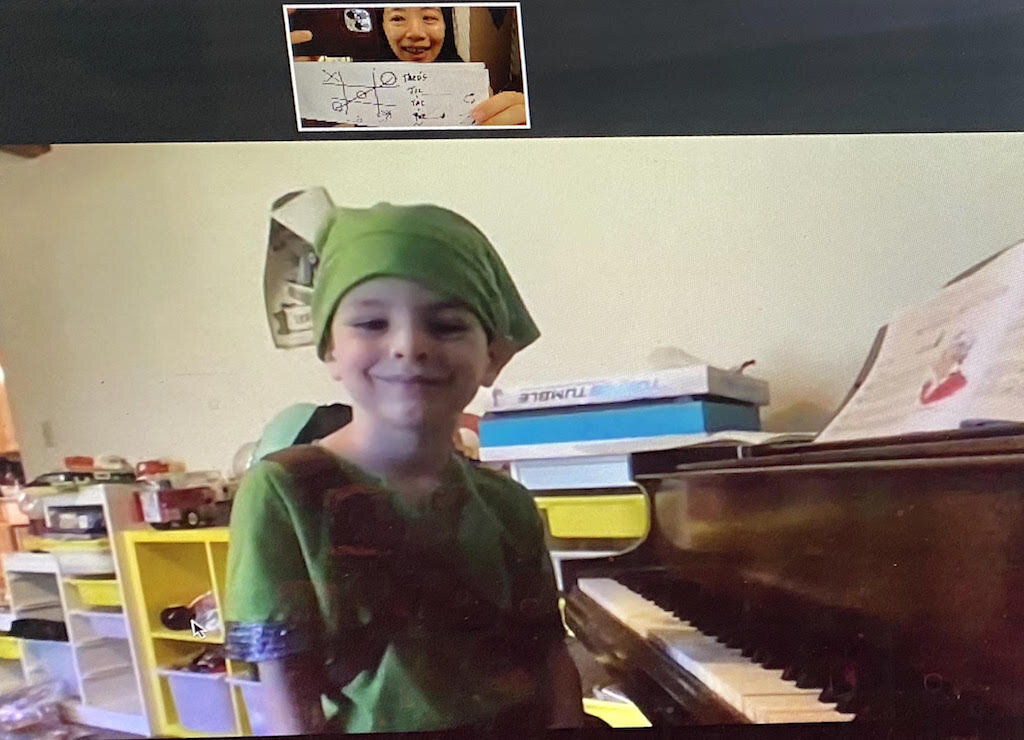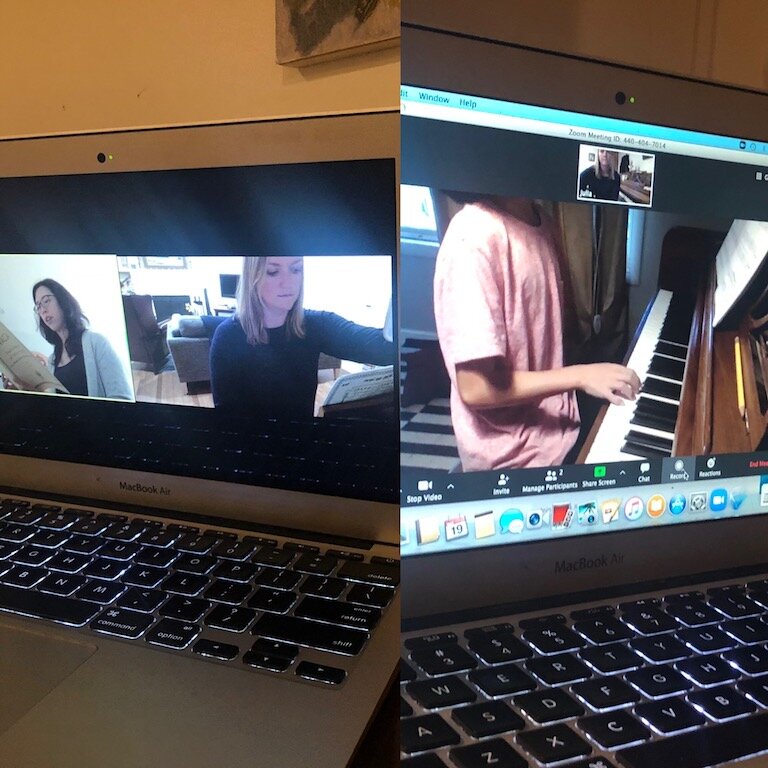Scroll down to see Zoom audio setting video and to report any technical issues.
Why New Mozart Online Lessons?
FREE Registration ($50 value)
Discounted Trial Lesson ($30 for 30 Minutes)
Dedicated Online Lessons page with helpful tips
Tutorial videos created just for New Mozart students
Dedicated tech help from trained staff
New Mozart Students & Teachers Making Music Online
SET UP INSTRUCTIONS
We’re using Zoom for our online lessons. Download (https://zoom.us/download) and join Zoom from the Zoom App. See this video that steps you through How to Get Into Your Meeting Room
Laptop works best and you can access the advanced audio settings to configure Zoom for music lessons. Phones or tablets will work too but they lack the advanced audio settings.
A reliable internet is needed.
If you have any music that your teacher doesn't have, then send a copy to the office. (taking a picture of it will be fine)
Children learn best when parents are involved, especially so with online lessons. We encourage parents to actively help young children during the lesson.
Piano Students:
Put a laptop on a table placed on the side of the piano so that your teacher can see your hands on the keys. The best angle for piano lessons is achieved with an adjustable stand like this one (music stand will do if you have a sturdy one). You can use stacks of books if you don’t have an adjustable stand.
IMPORTANT ZOOM AUDIO SETTING
Watch this short video and set up your Zoom audio for music lessons.
Zoom is the best platform for online music lessons once we tweak a few things. Zoom’s audio is set to perform best for speech and does a lot of “smart” things which are good for business meetings but not so good for music lessons.
Adjust the audio settings as recommended here. Tablets and phones do not have the advanced audio settings so we recommend using a laptop or desktop for lessons. If your computer doesn’t show the advanced audio settings, download the latest Zoom app (https://zoom.us/download).
Turn On Original Sound & Turn Off Sound Suppression This is very very important. Zoom considers keyboard and other instruments as background noise and sometimes filter them out. Follow the steps to fix this.
Put Microphone on Manual to Stop Sound from Fading During Lesson Singing voice or instrument sound can fade in and out and this seems to fix the issue.
Audio Cuts out for No Reason Do this when the audio disappears to bring it back.
OPTIONAL - DOING MORE WITH ZOOM
For those of you who want to delve further into setting up Zoom for your online lessons, check out the tutorials we’ve created for you.
ONLINE LESSONS FEEDBACK
We’re continuing to work on improving our families’ online lesson experience. If you are having any technical issues on Zoom or have other questions, fill out this form and we will work to resolve them.